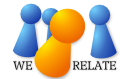|
|
Features
- Share information with your relatives about your ancestors.
- Automatically create pages for all your known ancestors by uploading a GEDCOM file.
- Collaborate with others on the same webpage to completely document a family's history.
- Include dates, places, family stories, and digital images of wedding photos or marriage licenses--pretty much anything you want!
- Link to individualized person pages for each member of the family.
- Automatically generate pedigree charts and pedi-maps.
- Merge duplicate families.
Frequently asked questions:
What is a family page?
- Family pages are specially formatted wiki pages that are designed to contain information about a family and usually include a husband, a wife and their children. Each family page is partnered with a talk page that serves as a message board for others researching that family.
How is a family page different from a person page?
- While person pages include personal information (such as birth and death dates), family pages are for researching and sharing information about the family as a whole (such as marriage dates and a list of children). Person pages link to the pages of both the spousal and parental families of the person featured while the family pages, in turn, link to the individual person pages for each family member. Together, person and family pages help you to document your ancestors' lives and connect them generation by generation.
How do I create a family page?
- Family pages can be created automatically or manually. If you have recorded genealogical information on your computer, you can automatically generate person and family pages for all your known ancestors with a GEDCOM upload. See the GEDCOM help page for more assistance. If you need to make a family page from scratch, consult our Family pages tutorial. It contains easy step-by-step directions for creating a family page manually.
Can I create family pages for families with living members?
- We recommend that pages for families with one or more living family members not be created. If created, the family should have at least one non-living member. Pages for families with living family members found in uploaded GEDCOM files are created only if the family also has one or more non-living members.
- Pages for families where one of the spouses is living may contain only links to person pages for the family members. They may not contain any other information. If one of the spouses of the family is still living, then the spouse's given name must be replaced by the word "Living" in the page title. For example, when creating a page for the family of John Kennedy and Jacqueline Bouvier, if Jacqueline Bouvier was still living, the page should be entitled "John Kennedy and Living Bouvier".
- No person pages should be created for the living spouse or any living children.
How do I find a family page?
- If you know the page's exact title, you may go directly to a family page by clicking on the My Relate menu in the upper left menu bar and click on Browse Pages. Choose either Watched pages or All pages and then select the Family namespace. In the title field, type the name of the family page exactly as it appears on WeRelate, including the family index number. Even if you don't know the exact title of the family page, you can type just the first portion of the title (e.g., John Smith) and it will bring up a list of results displaying all family pages that begin with those same words or letters. Please note that this type of search is case-sensitive.
- You can also try searching all family pages by clicking on the Search in the upper left menu bar and selecting People. Type in a name, place, or keyword, and click "Search". See the Search tutorial for more information.
How do I edit a family page?
- While on the family page, click on Edit in the left sidebar. Change or add information, click Show preview at the bottom of the page to preview your changes before saving, make further edits or changes if needed, and finally, click Save Page.
How do I upload an image from a Family Page?
-
Who can edit a family page?
- Because family pages are wiki pages, anyone who is logged into WeRelate can edit family pages. This makes collaborating with other researchers easier. If you choose to watch a page, you will be notified via email every time that someone edits that page.
- If you are worried about someone changing your data and messing up your research, remember that all versions of all wiki pages are archived. After using the person's Talk page to discuss discrepancies, if you decide it's still best to return to the previous version, click on History' link in the left side bar, find and open the correct previous version, then click on Edit in the left sidebar and click Save page at the bottom of the page.
Where do I include LDS ordinance information?
- new.familysearch.org is the preferred location to track that information.
How do I represent names with foreign language characters?
- You have two options if you are running Windows:
- Click on the Start Menu, then Accessories, System Tools, and Character Map. From here you can select any character, copy it to the clipboard, and paste it into your document. You can also see the Alt-NNN sequence that you can use to type that character.
- If you work with international characters a lot and you use Windows XP, you may want to set up your keyboard so you can enter them easier by typing a ' (for acute), ` (for grave), " (for umlat), ~, or ^, followed by the character you want to modify. For example, once you've set up your keyboard in the manner I'll describe, you would type a " followed by an O to produce Ö. Here's what you do: click on the control panel, then on Regional and Language Options (it's in the Date, Time, Language, and Regional Options category), then on the Languages tab, then on the Details button, then on the Add button, then select a Keyboard Layout of "United States - International". Click on the Language Bar button and make sure that the first, third, and fourth checkboxes are checked. Click "ok" to close all of the dialogs. Now close or minimize all windows. You should see a tiny "language bar" window somewhere on your desktop. Click on the "-" in the upper right-hand corner to move it to your taskbar at the bottom of the screen. Now click on the little keyboard icon in your taskbar. This allows you to switch between your normal US keyboard and the new international keyboard that you just added. If you click on the international keyboard, the '`"~^ characters have the special behavior of modifying the next character you enter as described above. If you click on the regular keyboard, they go back to their normal behavior.
- If you use a Mac, see these instructions.
General information
Titles for family pages
- In a wiki environment, each page-- no matter what kind it is-- must be unique. Therefore, a WeRelate family page title has three parts:
- Namespace. The is the word before the page name. i.e. "Family:" or "Place:"
- the name of the family (Using the Firstname Lastname order, the Family page title uses the name of the husband, the word "and" then the name of the wife;
- the index number (an automatically generated number WeRelate assigns to each person or family page to distinguish it from others with similar titles, i.e. John Smith and Mary Jones (1) is a different family from John Smith and Mary Jones (2).
- Example: Family:Daniel Phillips and Ella Grey (1)
- If you've used the Add:Family form to create a person page, WeRelate's software will automatically generate a page title, using what you entered in each of the First Name and Last Name fields of the appropriate Person pages, and adding a unique index number so there won't be multiple instances of John Smith and Mary Jones (1).
- While you have the option of renaming a Family page, please keep the format of HusbandName and WifeName. (The system will add a unique index number; more on this below.). Please do NOT:
- include middle names or initials
- include titles or suffixes (Sir, Lord, Reverend; Jr., Sr., III).
- Please use the maiden name of the wife.
Why the Rules?
- Many documents, sources, and references refer to your ancestors only by their given names and surnames. Your cousins may not be aware of middle names, nicknames, or titles. It is less confusing if page titles are limited to only the given name and surname.
- For instance, suppose I didn't know my great grandmother's middle name or title and you did. We could easily create duplicate person and family pages without ever knowing it, because the pages would have different titles if you included her middle name. Keeping the page titles simple reduces duplication and keeps us on the same page.
- Keeping it simple makes it easier for your cousins to identify common ancestors and collaborate with you.
- Because of names such as "St. John," "de la Vega," and "Von Monfrans," the match/merge function considers all words after the first space as the surname.
Family index numbers
- Many couples have the same given name and/or surname. Some even share the same middle names, nicknames, or titles.
- For instance, there were six men named Lewis Green Caddell, all contemporaries of the same small frontier town and buried in the same cemetery. As they share similar birth and death information, it is difficult to tell them apart. WeRelate adds a person Index number to make each one unique. So, "Lewis Caddell (1)" has a separate page from "Lewis Caddell (2)", and so on.
- If you are adding a person for the first time, do not use a person index number. WeRelate will give your person a unique person index number the first time you save.
- When adding a person who already has a person page on WeRelate to a list of children on a family page, remember to include that person's index number. If you don't include the number, the system will assume that she/he is a new individual and assign another index number.
- In addition to person index numbers, WeRelate also uses family index numbers to classify families. Click here for more information about family index numbers and how to use person index numbers on family pages.
WeRelate will automatically assign each family an index number to make its page title unique (e.g. Daniel Phillips and Ella Grey (1)).
- Keeping it simple makes it easier for your cousins to indentify common ancestors and collaborate with you.
Family index numbers
Many people have the same given name or surname, or both. Some even share the same middle names, nicknames, or titles. They can even have spouses with similar names.
For instance, there were six men named Lewis Green Caddell, all contemporaries of the same small frontier town and buried in the same cemetery. Two were married to women named Mary Elizabeth. As they share similar birth and death information, it is difficult to tell them apart. WeRelate adds a family index number to make each one unique. So, "Lewis Caddell and Mary Elizabeth (1)" have a separate page from "Lewis Caddell and Mary Elizabeth (2)", and so on.
- If you are adding a family name for the first time, do not use either spouse's person index number (see below). Nor should you choose a family index number for your own page. WeRelate will automatically give your family a unique family index number when you save a newly created page.
- When entering the title of a family page on a person page, in order to link generations together, remember to include that family's index number. If you don't include the number, the system will assume that it is a new family and assign it another index number.
- In addition to family index numbers, WeRelate also uses person index numbers to distinguish individuals. See below for more information on how to use person index numbers on family pages.
Family index numbers versus person index numbers
Person index numbers are for individuals, while family index numbers are for families. At first glance, when naming your family pages, you may be inclined to include the person index numbers of each spouse, like so: "Phillip Clause (3) and Maria Martinez (26)". However, in the near future, WeRelate will be able to send you emails suggesting mergers between possibly identical individuals. You will then be able to merge your "Maria Martinez (26)" with the identical "Maria Martinez (3)". If the person index numbers were in the title of the family page, you would need to create a new family page for "Phillip Clause (3) and Maria Martinez (3)" after merging the two Marias. You would also need to re-enter every bit of family information. A page with a unique family index number and no person index numbers in the title, however, remains intact throughout mergers.
By letting WeRelate assign each family page a family index number, and not using person index numbers in family page titles, you allow the family page to remain useful and unique even though person and family information changes with new research.
Pedigree charts and maps
WeRelate automatically creates pedigree charts when you enter family and person data. Click on the More link at the top of a family page, then click on Pedi-Map to view the pedigree chart. Access individual person pages by clicking on the blue links. See pedigree charts for additional help.
WeRelate also automatically generates pedi-maps that can be viewed on the same page as the pedigree chart. Event places are geocoded according to the place index and are marked on the map, showing the family's change in location over time. See Help:Pedi-maps.
References
The WeRelate referencing system allows you to completely and precisely document any and all information you want to share. Including detailed source information, digital images of documents and family photos, and helpful research notes makes it easier for you to collaborate with other researchers. By properly documenting your research, you contribute to the virtual genealogical community. See this tutorial lesson on entering references for detailed, step-by step assistance. Also, check out Help:Source pages and Help:Images.
Related Pages
|
|