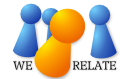Creating the first person in a tree
To create the first person page in a tree:
- Select Add from the menu at the top of any screen.
- Select Person from the dropdown menu.
- This takes you to the Add a Person screen.
On the Add a Person screen, enter as much of the following as you know:
- The person's primary name.
Help:Conventions/Person names
- The person's gender.
- The person's birth or christening (infant baptism) date (note the dropdown to select which) and death or burial date (again, note the dropdown).
Enter dates as d mmm yyyy. If appropriate, add a modifier (bef, aft, bet/and, from/to, cal, abt, est). Case doesn't matter - WeRelate automatically transforms dates to standard mixed-case format. WeRelate supports dual dating - if you are entering dates prior to 1752 and aren't familiar with dual dating (d Mmm yyyy/yy), please read Month number and dual dating.
Enter proxy dates (e.g., christening date as proxy for birth date, or burial date as proxy for death date) in their own events (not as birth or death date). When a proxy date is used, do not enter a birth or death date that can be derived from the proxy date (e.g., Bef christening date).
Source citations should give the date supported by the source in case the date in the date field is changed. If a non-trivial conversion is required, the source citation should include both the date as expressed in the source and the converted date (e.g., 6 (6) 66 [6 Aug 1666]). For further information, see date conventions. - The person's birth or christening place (depending on what you selected in the dropdown) and death or burial place (again, depending on the dropdown selection)
==Quick reference==
Enter the place name in the following format (for places in the United States): Municipality or Township, County, State, United States. Do not enter the words "Township" or "County". Enter only what is known - e.g., if the municipality is not known, start with the township, county or country.
Once you enter a comma, pause a few seconds and WeRelate will present a dropdown of potential matches. Select a match or continue typing to refine the dropdown. You can skip a part of the place name - for example, you can enter municipality, state to get a list of all places with that municipality name in that state - then select from the list. Note: WeRelate matches on exactly what is typed, so spelling matters; however, capitalization does not. Further information
Entering the place name
To select a place name from WeRelate's database of places, you must enter part of the place name exactly as it exists in WeRelate's database, but you may not enter any words that are not in the place name. Therefore, if you include the municipality name, do not enter the name of the township, because WeRelate place names that include the municipality do not include the township. If you start with the township, do not enter the word "Township" unless you know that the place page includes the word "Township" for disambiguation. Do not enter the word "County".
Do not enter more than is known. If only the state is known, start with the state name; if only the country is known, enter just the country.
Select a place name from the dropdown list in order to have your page link to that place name. If your place name does not exactly match a name in the list, it might not be linked, and if it is not linked, it will display in red.
As a general rule, WeRelate's place database does not support any place smaller than a municipality, except for cemeteries. That is, it does not include neighborhoods, hospitals, churches, or street addresses. If you wish to specify that an event took place in a particular church, enter the municipality name in the place field and the church name in the description field. If you want to specify a particular street address for a residence, it also goes in the description field. (The description field is not available on the Add a Person or Add a Family screen, but is available once you have added the person or family.)
See Place page title conventions for more information on how places are named in WeRelate.
If you don't get a list
If you do not get a dropdown list after the first comma and pause, continue typing - you will most likely get a list after the next comma. If you still do not get a list and there is no spinning wheel indicating that WeRelate is working, it may be because:
- your spelling does not match the spelling of the place name in WeRelate's database
- the place does not exist in WeRelate's database
- the place exists, but under a different jurisdiction than you have entered - for example, a municipality was in a different county 200 years ago than it is today and the database does not have this information
If you don't get a match
If you fail to get a match, open another window and search for the place (the search is more forgiving regarding spelling). If the place name is not in WeRelate's database, you may use the place name anyway, but it will show up in red to indicate it is not linked to a WeRelate place page.
Note: WeRelate's database of places is not 100% complete, especially outside the United States, and it is possible that you have run across a legitimate place name that does not exist in the database. If so, seek the advice of a mentor or pose a question on the Watercooler on whether and how to update WeRelate's database to add the place name. (It is possible that the correct solution is to add an alternate name or alternate jurisdiction to an existing place page rather than to create a new place page. It is also possible that the place does not meet WeRelate's criteria for having a place page.)
Select the Next button. WeRelate will search to see if there is already a page for this person, and will present a number of possible matches.
- If you see a page for the person you intended to add, do not add a new page, but instead, select the page and edit it if you have information that will enhance the page.
- If you are not certain if a page matches, select it to see what other information (e.g., narrative or siblings) is available that might help you decide. If you are not sure if this is the same person, go ahead and add a new page (use your browser's back arrow to get back to the page where you can add). It is better to have 2 pages for the same person (which someone might be able to resolve in the future) than one page that represents 2 different people (which causes considerable confusion and can be difficult to untangle in the future).
- If you do not see a page for the person you are adding, click the Add Page button. This will create the page and take you into edit mode. To continue, see Editing a Person page.
Adding a person to an existing tree
Building your tree involves alternating between creating person pages and family pages. A family page is created for the parents of a person and for each marriage (or other relationship) the person is involved in. From the family page, a person page is created for each spouse and each child. See Creating a Family page for help on how to create a family page.
Once you have created a family page, you can:
- Add a page for either spouse by clicking the (add) link beside the spouse's name. Note that this can be done from the person page where you added parents or a marriage:
- Image:Create a person page 1.gif
- or after you navigate to the family page:
- Image:Create a person page 2.gif
- Add a page for a child of the couple, by clicking the Add child link at the bottom of the family page:
- Image:Create a person page 3.gif
Each of these options will take you to the Add a Person screen with the context of your request, so that when you save the new person page, it is connected to the family page. From here, continue with the instructions for the Add a Person screen, as presented in above section Creating the first person in a tree.
|